Laptop Buyer's Guide
One cannot make an intelligent buying decision with out first knowing what parts & features together constitute a notebook. Once we know these components, we can expand our knowledge into specifying which parts and features must necessarily be in the notebook and which we can compromise or forego, given the cost and resulting benefits of each decision.
When I said specifying it means both made(or built) to order notebook that is shipped out to the consumer in a week or two or readybuilt notebook that one can buy off the shelf of a retail vendor. Both Lenovo and Dell permit the consumer to build a notebook as per user specifications. In this case it is assumed that the buyer knows what he wants in his(her) notebook. Even if one buys a notebook off the shelf it helps to know what comes with the system in exchange for his(her) hard earned money.
One can not imagine a situation where a blindfolded customer randomly pointing his finger at one notebook (that one!) among so many on display at a retail shop, buys it and goes away. Even if you are in a computer shop with your eyes wide open, it would make no difference if you don’t have some basic understanding of what a notebook is (or does).
Let me give you an example. Suppose you have decided to buy an Lenovo(IBM) Thinkpad notebook because you overheard someone mention in their conversation! (I chose Lenovo(IBM) brand for its many virtues and excellent online documentation is one of them) And you also saw this ad on Lenovo’s home page and are impelled to buy it immediately and decided that it is a no brainer. What can go wrong with this decision? You say to yourself, “Look at the shiny black notebook with a glowing image on its screen! I cannot wait to tap on its beautiful keyboard”.
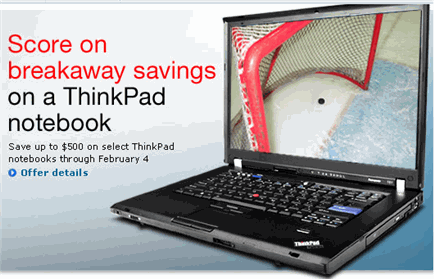 |
Congratulations, you made the decision. But which one out of the many Thinkpads is going to give you this much saving. And do you need all that it offers?
If see the image below you can see several different combinations in which just this one model (Thinkpad) of one particular brand Lenovo can come.
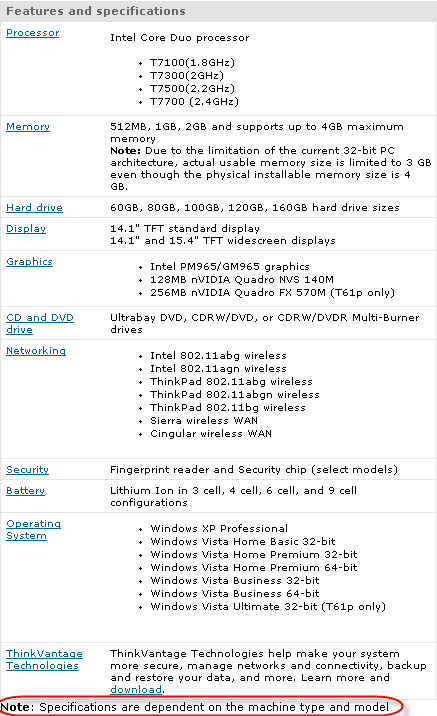 |
But which one? A bewildering array of possibilities, isn’t it? We haven’t even talked about price yet. Some how you arrive at a configuration shown below and it costs you $ 1275/- and goes up from there with every upgrade.
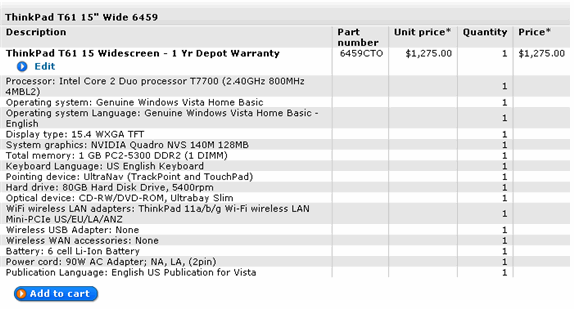
You are ready to click on “Add to cart“button and pay through credit card. But wait. Suddenly you remember some flyers dropped at your home from Futureshop and Staples that give you details about some special offers on notebooks . At this point you make a price comparison. Ofcourse the flyers talk about different models and brand names. As an example see the one below:
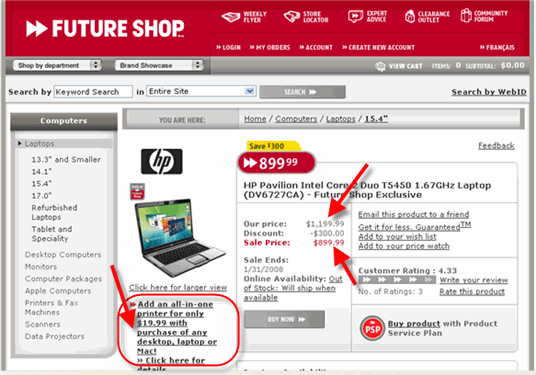
While you need only to compare apples to apples, you see for much less money you get your laptop with an extra all-in-one printer thrown in for free in this Futureshop special offer!
You think this is a better deal and you are getting value for money. So you change your mind. But are you sure? Do you see the complexity now?
To conclude, no deal is good or bad by themselves. It has to be seen with in the context and the context is what you intend to do with the laptop and what comes with the laptop and whether it can serve my needs. While you may have a good idea about what you intend to do with it, you should be clear what goes to make a laptop.
| 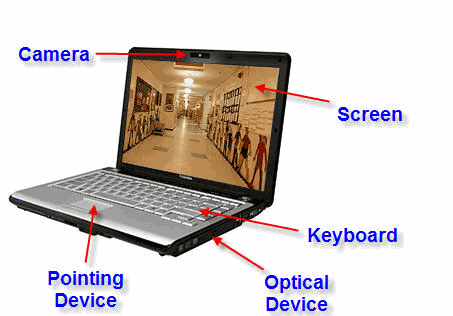 |
The battery though visible (close the laptop and turn it over to see the bottom) as shown below, it is not something that we interact with while working. Mobility is a prime characteristic of a laptop and battery plays a major part in it. Imagine, looking for a looking for a wall socket to connect to, at the airport lounge because your battery is down and you have important messages to check before your flight. So it pays to look closely at the specifications of the battery that comes with the laptop and to know if it is possible to order higher capacity battery with the laptop instead of the standard that comes with it.
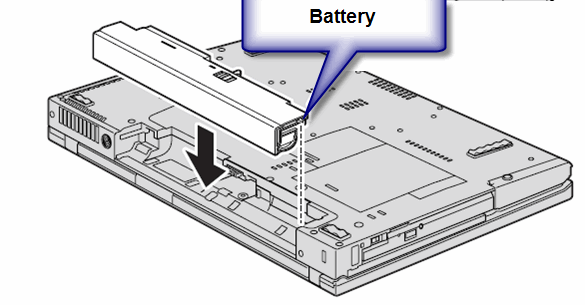
| As for the rest, like processor, system memory, hard drive etc while not visible but work silently behind; to deliver the results desired. Just for completion of this discussion a blown up diagram of a laptop is shown on the left and you could see that the processor, system board, system memory, hard drive etc. are safely encased within the shell and are out of sight. While you may not come into physical contact with these components for everyday use, a careful selection of these in the notebook is a must for the optimum performance. | 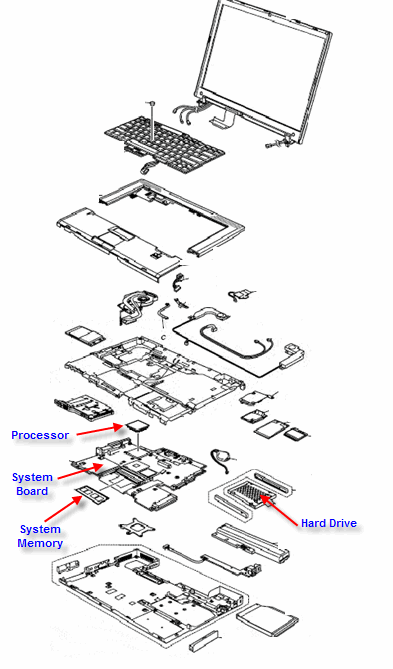 |
It is not my intention to scare you with too many technicalities of laptop parts in your selection. You can skip this section if you want to. But it helps to know more and this additional knowledge puts you in control in the choice of a laptop that is a closer match to your needs.
When you click on an icon on the desktop to start an application, the processor pulls the necessary instructions (remember all applications are programs, which are in turn, a set of instructions) from the hard disk drive (HDD), stores them temporarily in the RAM memory. From the RAM memory, a select set of data is pulled and temporarily stored in another location (closer to CPU) called the cache memory. CPU executes the instruction set in the cache memory in an order as dictated by the programs themselves. The result of the execution of these instructions is what we see on the screen. Diagrammatically the path of data travel from the hard disk drive(HDD) to the CPU is shown as follows:
Hard Disk Drive (HDD)-> RAM Memory -> Memory Controller (MCH) -> cache memory -> CPU
 This long path is necessitated by the fact that these components operate at different speeds. In relative terms, CPU is the fastest and the hard disk drive (HDD) being the slowest. The speed of RAM memory and cache memory falling in between the two, with cache memory being much faster than the RAM memory.
This long path is necessitated by the fact that these components operate at different speeds. In relative terms, CPU is the fastest and the hard disk drive (HDD) being the slowest. The speed of RAM memory and cache memory falling in between the two, with cache memory being much faster than the RAM memory. Any parameter of these components that speeds up the data travel in this path improves our experience with the laptop.
In earlier models of Intel processors, the cache memory is part of the CPU itself while the memory controller (MCH) stays outside the cpu in the form an additional chip. But later models of Intel processors like Core i3,i5,i7 have all built-in memory controllers.
In AMD processors, the memory controller (MCH), cache memory and the CPU are all packaged together as a single chip aka CPU.
When the memory controller is embedded in the CPU, the memory is directly connected to the CPU bypassing the motherboard chipset thereby enhancing the performance.
With this framework in the background, let us go over some of the parameters of the following components:
- Processor (CPU):
- Clock Speed: Measured in billions of cycles/sec or GHz. (Please note: 1 cycle/sec = 1 Hz and the term Giga stands for the quantity billion and hence the term GigaHertz or GHz for short) Higher the clock speed, greater is the speed with which the instructions are executed and hence greater is the performance
- FrontSideBus (FSB): Measured in million of cycles/sec or MHz. (Again the term Mega stands for the quantity million and the term MegaHertz or Mhz for short) Greater the FSB, faster will be the data travel to the CPU, and hence greater is the performance
- Number of Cores: A CPU with 4 cores is known as QUAD CPU, while a CPU with 2 cores is known as Duo CPU and a CPU with a single core is known as Solo CPU. Theoretically more the number of cores faster will be the processing of instructions as the processing will be shared between the number of cores available. Imagine 4 waitresses(Quad Core) waiting to take your order at the restaurant table vs. that one waitress(Solo) who has disappeared in the kitchen with your order and you are left wondering what happened.
- Number of bits: It matters whether it is a 64 bit processor or a 32 bit processor. Earlier models of cpu used to be 32 bit processors. Lately 64 bit processors have become the norm.
- Cache Memory: Measured in MegaByte or MB for short. Greater the size of the cache memory, less is the necessity for the CPU to reach the RAM memory for additional data. Hence faster will be the processing.
- RAM Memory:
- Size of memory: Measured in GigaByte or GB for short. Greater the size of the memory, more data, and hence more applications can be stored in the RAM for CPU to access. Hence better will be the performance in a multitasking environment.
- Technology adopted for data transfer from the RAM to the CPU: DDR vs. DDR2 vs. DDR3. DDR2 allows for higher clock speed compared to DDR and hence more gets done in a given time. The newer DDR3 technology offers nearly twice the bandwidth of DDR2 and hence is suited for graphics-rich applications. It allows for lower power consumption too and hence makes possible longer battery life.
- Clock speed: Higher the clock speed better the performance. Given the technology choose the memory module with the greater clock speed.
- Hard disk drive (HDD):
- Interface of hard drive with the motherboard: Whether it is Serial ATA(SATA) or Parallel ATA (PATA) interface that is adopted in the laptop. PATA is slower compared to SATA in terms of data transfer and PATA technology is slowly being phased out. Choose SATA over PATA always.
- The technology behind hard drive itself: Whether it is driven by conventional mechanical means or by the emerging Solid State Drive (SSD) technology. SSD is considerably faster than mechanical drive for data transfer (notably for random access) and less power intensive. By being faster it increase the data transfer rate to the CPU and by being less power intensive makes the laptop battery last longer and you can use the laptop hours on end without having to look for a wall socket. Such advantages come at a price. SSDs are more expensive compared to conventional mechanical hard disk drives.
- Speed of rotation: This is applicable for conventional mechanical hard disk drives only. Higher the speed of rotation, greater is the rate at which the data will be accessed for read or write. Go for a laptop with a hard drive that is running faster if you can afford the price difference.
I would like to tell you more about the Screen and Display adapter which also have a say in the overall experience you get out of your laptop. But let’s keep it for another day.
With the details seen this page and the previous page, you are ready to move on to Laptop key features and some additional parameters in your purchasing decision.
The following table gives in a nutshell the key features, their relative importance and some pertinent remarks about each feature that would help in the buying decision.
| Feature | Importance | Remarks |
|---|---|---|
| Processor | Important | Buyers would do well to do some additional research before committing themselves to a particular processor in a notebook. Because once a processor is selected not much can be done by way of an upgrade and are consigned to live with their selection. However the following set of guidelines would help one to start with the selection:
|
| Feature | Importance | Remarks |
|---|---|---|
| Sytsem Memory | Important | Windows Vista needs lots of memory to run and if more applications are run simultaneously more is the need for memory. Higher the amount of memory in the system, and faster it is, better is the performance. Bare minimum is 512MB, 1GB is adequate and anything higher is better. It will be helpful to have empty memory slots for future expansion. For example, while the amount of memory in 2 sticks of 512MB memory module is equal to a single stick of 1GB memory module, it is preferable to buy a laptop, with the latter configuration as it leaves room for expansion. In terms of speed, if two laptops come with the same amount of memory say 1GB, but one is running at 667Mhz while the other at 1066Mhz, it is preferable to buy the latter. |
| Screen Size | Important | Bigger the screen size, better it is. A bigger screen helps to see more of the details of a document or image on the screen. Higher the resolution, better it is. If a given screen size say 15.4″ is offered in two resolutions 1280 x 800 or 1680 x 1050, it is better to choose the latter. It helps to see the document / image crisply. |
| Communication Ports | Important | By its very nature(mobility) a laptop is expected to connect effortlessly to the available network. At a minimum it should have built-in wireless that supports 802.11 B/G standard. It is even better, if it supports the newer 802.11 N standard, as it makes for faster data transfer and covers a wider range for wireless connection. It is not a big deal if it supports the less popular 802.11 A apart from B/G. Support for 10/100 integrated Ethernet LAN, V.92 56K Data/Fax Modem is a must and comes with all the laptops. Some models come with 10/100/1000 integrated Ethernet LAN support which is better, as it helps to transfer data at gigabit rate. An integrated webcam is very helpful for those business customers interested in teleconferencing, or for those casual customers interested in chatting over the internet with their friends and families. It does away with unnecessary cables which look clumsy if one decides to plug-in external web camera at a later day not to mention carrying additional equipments from place to place. An integrated microphone for Internet chat is a definite convenience for the above needs and reasons. Support for Bluetooth is welcome but not essential. If one decides to have it, it better to go with the latest version (V2.0). |
| Hard Drive Size | Less Important |
|
| Optical Drive | Less Important | Laptop configurations with DVDRW are preferred over DVD Rom/ CDRW combo. Buyers interested in watching high definition video, are advised to check if the notebook supports Blu-Ray format drives. |
| Other ports | Less Important | A minimum of 2 USB2.0 ports are essential in a laptop, anything greater is better. Most of the peripherals (printers, camera, scanners) support USB2.0 standard. PC card slots are helpful in many ways, like inserting a serial port (which is a phased out standard but is finding newer applications like connecting to a satellite receiver) or a IEEE 1394 Firewire port (for firewire devices like a video camera) or an adapter with USB2.0 ports(should you need more) Newer laptops come with an additional express card slot apart from the PC card slots.The major benefit of an express card slot is the increased bandwidth for data transfer that they offer vs. PC card or USB2.0 interface. Express card can transfer data at 2.50Gbits/sec vs. 1.04Gbits/sec for PC Card and 480Mbits/sec for USB2.0. It is absolutely convenient to have slots for memory cards / flash cards that support as many formats as possible. |
| Warranty Support | Less Important | Some models come with 1 year parts & labor, while some come with 2 year parts and labor, while some high end models come with 3 years part and labor warranties. Here there is a tradeoff between cost and peace of mind (to know that the laptop is covered for so many years). In my experience, lately laptops are prone to failure, especially the low end laptops and those that compete on price. So my recommendation is to go for as many years of warranty coverage as one’s budjet can afford. Also it is preferable to go for those notebooks that are covered under international warranties. Should one expects to travel often and is away from the home country from which they are bought, this will come in handy. |
| Bundled Software | Not so important | Barring the Operating System software that comes with the Laptop, other software are not so important. This is because either they are trial versions of popular software which lasts only 2 to 3 months from the date of purchase (after which period one needs to pay for the full version) or they are some utilities that the manufacturer provides anyway. |
| Price | Less Important | By now you are convinced that price is not that important a factor in the buying decision. You will agree with me that what matters most is the specifications of the laptop, its reliability, its ease of use, warranty support etc. In short whether they will meet your needs. However it is wise to shop around and look for the best deal for a notebook that you have selected after careful consideration. Also it is helpful to have a Plan B( an alternate model from the same brand with almost similar specs or alternate brand with the exact specs) if your chosen model is out of stock or phased out. |
In the previous discussion we focussed exclusively on hardware and very little on software. Especially we left out the operating system software which make all the hardware work together. Given its importance it deserves a separate page for discussion.
As of September 2010, as per Market Share data 91.08% of the users prefer some version of Windows Operating System, followed by 5.03% of users who prefer Mac OS and a miniscule 3.89% make the rest of the operating systems which include Linux.
So what this means to you, the potential laptop buyer?
It means, it is safe to choose Windows OS as your preferred operating system for your notebook. If you see the following reasons you will agree with me.
- There is a very vast pool of Windows users all over the world, Microsoft is getting a constant feedback from its users about possible improvements, the inherent problems of the Windows OS and the threats to their system experienced by the users through the Internet. Hence it is constantly bringing upgrades and updates to their products to maintain its market leadership. With constant updateds, you can be reasonably sure that your laptop runs stable over the course of its life.
- Also as the majority of your applications are written for Windows OS, you can be rest assured that all your appllications are well supported.
- In all likelihood all your peripherals have drivers written for Windows, so hassle free you can connect your peripherals to your new laptop and extend its functionality.
- Finally Windows OS is easy to use.
One concern that some users have is whether their existing 32 Bit applications will run well in a 64 Bit environment. The answer is that they should. Only in rare occasions, where you have legacy external hardware devices for which the driver software is 32-Bit compatible, will you have problem connecting them to 64 Bit laptop. In such cases you may have to look for 64-Bit drivers for such devices, download, install and then connect them.
If you are with me so far, the next question is which version of Windows should you choose?
In simple terms this is what I would suggest:
Choose Windows XP Professional OS in the following situations:
- If you are currently running an older application in your other computers that are only compatible with Windows XP
- If any of your existing peripherals that have drivers that are compatible only with Windows XP
- If your laptop is not so richly endowed with hardware like bigger memory, higher screen resolution, a very fast processor
- If you have just bought an older laptop at bargain price with an older battery or a battery with low capacity and still want to make the best use of it
- If you are like me, a little conservative, playing it safe and waiting until others have given their verdict about a better OS from Microsoft than Windows XP
- If all of your existing applications in other computers are compatible with Windows Vista
- If your existing perpherals have latest drivers supported by Vista which you can easily download and install
- If your laptop is rich in specifications that boasts a very fast processor, a screen that can support high resolution, huge memory
- If it comes with the latest battery with an impressive running time
- If you are a bit adventurous and would like to have the best experience of what the latest technology can offer
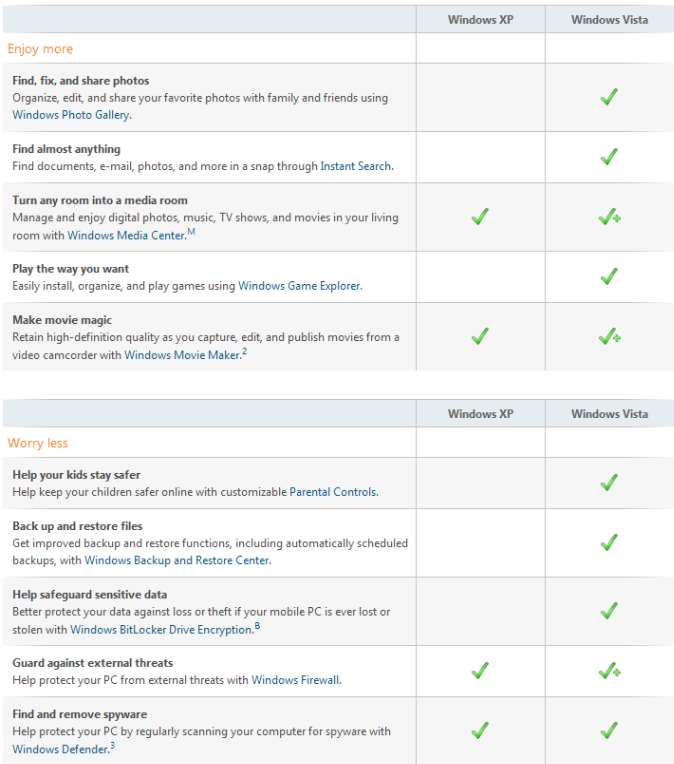
The ‘+’ sign beside the check mark indicates this Windows XP feature is improved in Windows Vista.
Having gone through the above table, if you have chosen Windows Vista as the OS for your laptop, then you are to further narrow down your choice from among four editions of Windows Vista (Source: www.microsoft.com) depending on which features you need in your laptop :
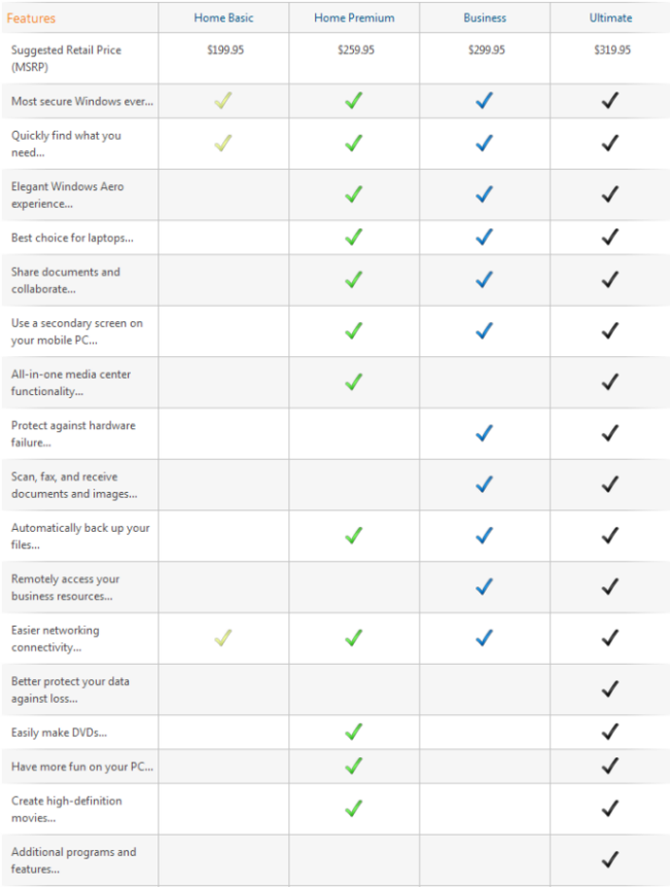
It should be noted that while Windows OS software is popular, it is proprietary from Microsoft and hence comes with a pay per use basis. As seen by the retail price, the Vista Home Basic version comes cheaper with lot less features while the Vista Ultimate comes with all the features but at a steep price. Please note those maximum suggested retail price only and when bundled with the laptop it should be a lot cheaper.
If you are on a tight budget and can’t afford to spend on an OS, then you may want to consider those laptops that come with Linux (Open Source) Operating System. Being open source software, it is free and your whole package becomes a lot cheaper. However you may want to be informed about which version of Linux comes preinstalled on the laptop, whether it is user friendly etc. before making a decision.
A word caution here: it is better to confirm if the OS (proprietary/open source) would support all the applications/ all the hardware that you are currently using or intend to use in the near future, before committing yourself.


